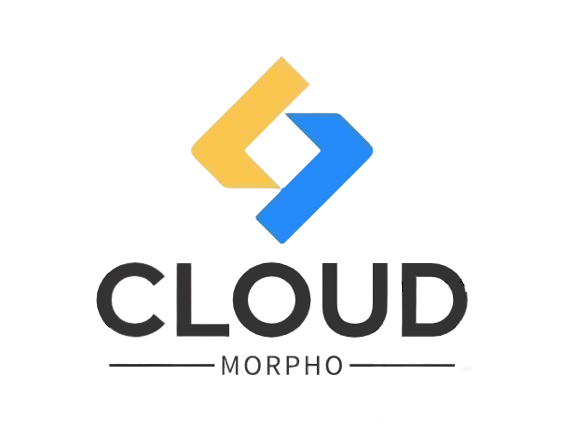As technology advances and 4K video becomes the standard for high-resolution content, the capabilities of Integrated GPUs (iGPUs) are increasingly being put to the test. Integrated GPUs, found within systems like Intel iGPUs, AMD Ryzen chips, and UHD Graphics, are designed to handle basic graphical tasks without the need for a discrete graphics card. But as the demand for higher-quality media grows—especially for 4K video streaming—many users wonder whether these iGPUs can keep up.
The rise of 4K monitors and platforms like YouTube and Netflix has made 4K video playback more accessible, pushing users to optimize their systems for seamless, ultra-high-definition experiences. A 4K display offers four times the resolution of 1080p, creating sharper, clearer images, but it also demands much more from your hardware, including your GPU.
This brings us to the core question: Can integrated graphics handle 4K 60Hz playback? While many users assume they need a powerful dedicated GPU, modern integrated GPUs like the Intel HD 4600 and Intel UHD Graphics have made strides in supporting 4K video. However, whether they can consistently deliver smooth 4K playback depends on a variety of factors, including resolution, hardware acceleration, and the content being played.
In this guide, we’ll explore how integrated GPUs manage 4K video playback, discuss their limitations, and provide insights into optimizing your system for the best possible 4K experience.
Table of Contents
Hardware Requirements for 4K Playback on Integrated GPUs

For smooth 4K video playback on integrated GPUs, having the right hardware specifications is crucial. While integrated graphics are designed to manage less demanding tasks, 4K video is a different challenge that requires sufficient resources across multiple components. Here’s what you’ll need:
- RAM: At least 16GB of RAM is recommended for 4K playback, with 32GB preferred for more demanding tasks or future-proofing. Higher RAM capacity ensures that your system can handle large video files and multiple processes simultaneously without stuttering.
- VRAM: Integrated GPUs don’t have their own dedicated VRAM like discrete GPUs, so they share system memory. This makes having more RAM important, as it allows the GPU to access sufficient memory for high-resolution video.
- CPU Performance: A capable CPU is essential for managing 4K playback. For example, processors like the Intel Core i5-4570T CPU or AMD Ryzen 2200G provide enough power for smooth 4K playback when paired with the right GPU settings. Modern CPUs like these are equipped with integrated GPUs such as Intel UHD Graphics or AMD Vega, which play a major role in managing video decoding.
- SSD Storage: An SSD significantly improves video playback, especially when dealing with high-resolution files like 4K. It ensures faster read and write speeds compared to traditional HDDs, reducing lag and improving the responsiveness of your system.
- Memory Type: Using fast memory, such as DDR4 memory (3200 MHz+), can further optimize video playback. This type of memory allows for faster data processing and better performance in handling large files.
Minimum System Requirements for 4K Video Playback often include a combination of high RAM, efficient storage, and a strong CPU with integrated GPU support. Ensuring these components are up to par can significantly improve your 4K playback experience.
Impact of Hardware Acceleration on Playback
Another critical factor in 4K video playback is hardware acceleration. This technology allows the integrated GPU to offload tasks from the CPU, enabling smoother video processing. Hardware acceleration comes into play with video codecs such as H.265 and VP9, which are commonly used in modern 4K video formats.
H.265 (Hardware Acceleration): Known as HEVC (High-Efficiency Video Coding), this codec reduces the file size of 4K videos while maintaining high quality. Integrated GPUs, like Intel UHD Graphics and AMD Vega, rely on hardware acceleration to decode H.265 efficiently, ensuring smoother playback at 4K 60fps.
VP9 Codec: Widely used for streaming on platforms like YouTube, the VP9 codec is optimized for 4K content and benefits from hardware acceleration. Integrated GPUs with hardware support for VP9 can handle streaming 4K video without causing excessive strain on the CPU.
Other Codecs (X265, X264): When playing downloaded or local 4K files encoded in X265 HEVC 4K video or X264 video, hardware acceleration ensures the GPU decodes these formats faster, resulting in seamless playback. This is especially important when using applications like VLC or media players with HDCP (High-bandwidth Digital Content Protection) compliance.
Without hardware acceleration, your CPU would have to handle all the decoding processes, which can lead to choppy playback, overheating, and lag—especially with 4K resolution. To optimize performance, enabling hardware acceleration in video players or browsers is a must when playing high-resolution content.
Key Challenges: Resolution, Frame Rate, and Bitrate
When using integrated graphics for 4K video playback, several challenges can affect the overall performance and viewing experience. Understanding these issues can help users optimize their system or decide if an upgrade is necessary.
Resolution Bottlenecks
While modern integrated GPUs like Intel UHD Graphics can support 4K resolution, they may struggle to maintain consistent performance due to resolution bottlenecks, especially when outputting video to larger displays like a 1080p monitor or using external connections such as DisplayPort or HDMI 2.0. The higher the resolution, the more strain it places on the GPU.
DisplayPort and HDMI 2.0 are commonly used for outputting 4K content to external displays, but older versions (e.g., HDMI 1.4) may cap performance, limiting the refresh rate to 30Hz instead of the smoother 4K 60Hz playback. This can cause visual lag or lower overall quality, especially noticeable during fast-paced scenes.
Frame Rate Drops
Maintaining a stable frame rate is a major challenge with 4K playback. Maintaining 60fps is difficult for many integrated GPUs due to high processing demand, leading to frame rate drops. This is especially true for GPUs without adequate hardware acceleration or systems that lack the necessary RAM and CPU power.
For instance, while watching high-motion content or gaming at 4K 60Hz, the GPU may struggle to keep up, resulting in reduced frame rates. These frame rate drops lead to a choppy viewing experience, making the video appear less fluid.
Bitrate Problems
The bitrate of a video file directly impacts the amount of data the GPU has to process. 4K videos often have high bitrates, requiring more processing power and memory bandwidth to maintain smooth playback. If the bitrate is too high, integrated GPUs like Intel UHD Graphics may struggle, leading to buffering, stuttering, or complete frame skips.
For streaming platforms like Netflix or YouTube, the bitrate of the video adapts to network conditions and system capabilities, but local files can be much more demanding, especially if encoded with high bitrates that push the GPU’s limits.
Common issues include:
- Bitrate problems in 4K playback due to insufficient memory or GPU power.
- Frame rate drops in 4K video during scenes with high motion or complex visual details.
Integrated GPUs handle 4K video playback but face challenges with resolution, frame rate, and bitrate. These limitations can result in reduced video quality, choppy playback, or lag, particularly if your system is not fully optimized for high-resolution content.
External Display and Monitor Scaling Issues
One of the key challenges of using integrated GPUs for 4K video playback is ensuring smooth performance when outputting to an external HD display or 4K monitor. Several factors, such as scaling resolution and using HDMI 1.4, can reduce playback quality.
HDMI Compatibility and Limitations
The type of HDMI connection plays a significant role in determining whether your system can handle 4K 60Hz video on an external display. There are important differences between HDMI 1.4 and HDMI 2.0 that can impact both resolution and frame rate:
- HDMI 1.4: While it technically supports 4K resolution, this older version of HDMI is limited to a 30Hz refresh rate at 4K. This means your video will be displayed at half the smoothness of 60Hz, resulting in noticeable stuttering or lag during high-motion scenes.
- HDMI 2.0: In contrast, HDMI 2.0 allows for 4K 60Hz playback, providing a much smoother and more fluid visual experience. If your external monitor and system both support HDMI 2.0, you will see a significant improvement in playback quality, especially with high-bitrate or fast-paced content.
DisplayPort Compatibility
For users relying on DisplayPort, the situation is generally more favorable. DisplayPort 1.2 and newer versions can handle 4K resolution at 60Hz or higher, making it a more versatile option for 4K video output.
Many 4K monitors support DisplayPort, which allows for better compatibility with integrated GPUs like Intel UHD Graphics. However, older monitors or systems that lack DisplayPort may face limitations similar to those of HDMI 1.4, leading to reduced performance and lower frame rates.
Scaling Resolution Issues
Another common issue when using integrated GPUs to output 4K content on an external display is scaling resolution. Scaling refers to how the video signal is adjusted to fit the resolution of the connected display. If not properly optimized, scaling can result in pixelation, blurry images, or incorrect aspect ratios.
For example, when scaling 4K video to fit a lower-resolution display (like a 1080p monitor), integrated GPUs may struggle to render the content accurately, leading to performance drops or visual artifacts.
Conversely, outputting 720p or lower-resolution content to a 4K monitor can also cause issues, as the image needs to be upscaled. Integrated GPUs may not have enough power to handle this scaling efficiently, resulting in a less crisp and clear image.
In conclusion, integrated GPUs face several challenges when outputting 4K video to external displays, especially if your system is limited by HDMI 1.4 or lacks support for DisplayPort. Ensuring your connections are up to date and compatible with 4K 60Hz playback can improve the viewing experience, but users should also be mindful of resolution scaling issues, which can degrade video quality if not properly managed.
Integrated GPUs That Can Handle 4K Video Playback
In recent years, integrated GPUs have made significant strides, allowing many of them to support 4K video playback for both streaming and light content creation. Below are some of the top-performing modern integrated GPUs, detailing how they handle 4K video and what you can expect from their performance.
Performance of Modern Integrated GPUs
- Intel UHD 630: A widely used integrated GPU found in many Intel processors, the Intel UHD 630 can support 4K video playback at 60fps, though it is primarily optimized for streaming services like YouTube and Netflix. While it may struggle with high-bitrate files, it performs reasonably well for casual 4K viewing and basic video editing.
- Intel HD P4600: Found in older Intel systems, the Intel HD P4600 can handle 4K playback, though it may experience stuttering with more demanding 4K content or higher frame rates like 60fps. This GPU is better suited for 1080p content but can output 4K on less demanding tasks.
- AMD Vega 8 GPU: Integrated into AMD Ryzen processors, the Vega 8 GPU is highly regarded for its ability to handle 4K playback more smoothly than many Intel alternatives. It is particularly good at handling high-bitrate 4K videos and light gaming at 1080p, making it a versatile option for users who need both video and gaming performance.
- Vega 11 GPU: A step above the Vega 8, the Vega 11 GPU provides even better support for 4K playback, managing smoother frames and better handling of video streams. It’s particularly efficient when combined with AMD Ryzen 5 processors, giving users the ability to stream and edit 4K videos without relying on a discrete graphics card.
- Intel HD 4600: Another integrated GPU that, although dated, can still output 4K video. However, it’s not ideal for smooth 4K 60fps playback and might struggle with modern high-bitrate 4K files. It is best suited for low-motion 4K content or lower-resolution displays.
Overall, the Intel UHD 630 and AMD Vega 8/11 offer the best options for 4K playback performance among integrated GPUs, though they are still limited compared to dedicated GPUs in handling very high-bitrate files or more intensive content.
Benchmarking Integrated vs. Discrete GPUs for 4K Playback
When comparing the performance of integrated GPUs to discrete graphics cards, the differences become particularly evident in the context of 4K video playback. While modern integrated GPUs have made strides in handling 4K streaming and light content creation, discrete GPUs significantly outperform them in tasks requiring higher processing power, such as video rendering, gaming, and high-bitrate 4K content. Below is a detailed comparison of performance benchmarks between popular integrated GPUs and their discrete counterparts.
Intel UHD Graphics vs Nvidia RTX 3080 (8GB)
The Intel UHD Graphics series is commonly found in modern Intel processors and is designed to handle basic 4K video playback for casual users. It performs well when streaming 4K content on platforms like YouTube and Netflix, but it faces significant challenges with high-bitrate video files and 4K gaming. While it can decode 4K video, the performance drops notably when dealing with video rendering or heavy multitasking.
In contrast, the Nvidia RTX 3080 (8GB) is a powerful discrete GPU that excels in handling high-bitrate 4K video, 4K gaming, and professional video rendering. Equipped with 8GB of VRAM, it easily processes intensive video workloads, offers smooth 4K video playback even in demanding conditions, and supports real-time rendering of 4K content. The RTX 3080 can also handle high-end gaming at 4K with high frame rates, something integrated GPUs like Intel UHD Graphics simply cannot match.
Head-to-Head Analysis:
- Intel UHD Graphics: Suitable for basic 4K playback, but struggles with high-bitrate files and video rendering.
- Nvidia RTX 3080: Offers superior performance, capable of high-bitrate video, 4K gaming, and professional-level rendering.
AMD Vega 8/11 vs AMD 6600
The AMD Vega 8 and Vega 11 integrated GPUs, found in AMD Ryzen processors, are more robust than most Intel-integrated graphics. They can handle 4K video streaming and light video editing, making them a good choice for casual users who need basic 4K functionality. They also perform well in gaming at lower resolutions (such as 1080p), but their 4K gaming and 4K editing capabilities are limited by their integrated nature and lack of dedicated VRAM.
The AMD 6600, a discrete graphics card, significantly outperforms the Vega series in terms of 4K video playback, video decoding, and rendering tasks. With dedicated VRAM and higher compute power, the AMD 6600 provides smooth 4K playback across high-bitrate videos, handles 4K video editing efficiently, and supports more demanding applications like 3D rendering and gaming at 4K resolution.
Head-to-Head Analysis:
- AMD Vega 8/11: Capable of 4K streaming and light editing, but not ideal for 4K rendering or high-bitrate video.
- AMD 6600: Handles 4K video editing, high-bitrate playback, and 4K gaming with ease, ideal for professional tasks.
Intel HD 4600 vs GT 730
The Intel HD 4600, an older integrated GPU, supports 4K playback but is far from ideal for modern 4K demands. It can display 4K video at lower frame rates, but users will experience stuttering or frame drops when working with high-bitrate files or when video codecs like H.265 or HEVC are involved.
By comparison, the GT 730, although an entry-level discrete GPU, provides more consistent performance for 4K playback. It offers better stability and higher frame rates than the Intel HD 4600, especially when working with modern video codecs like H.265. While it’s not designed for gaming or intensive editing, the GT 730 outperforms the Intel HD 4600 in handling 4K video without significant performance drops.
Head-to-Head Analysis:
- Intel HD 4600: Supports 4K video, but struggles with stability and high-bitrate codecs.
- GT 730: Provides better 4K playback stability, especially with modern video codecs like H.265.
While modern integrated GPUs like Intel UHD 630 and AMD Vega are making progress in handling 4K video decoding and streaming, they still fall short when compared to discrete GPUs. Cards like the Nvidia RTX 3080 or AMD 6600 offer far superior performance for high-bitrate 4K playback, video rendering, and 4K gaming.
For users working on professional video editing, high-resolution rendering, or those who frequently interact with high-bitrate content, a dedicated GPU remains the best choice. However, for those focused on casual 4K streaming or light editing, modern integrated GPUs can meet their needs without requiring an expensive upgrade to a discrete card.
Optimizing System Settings for Better 4K Playback
Tweaking Your System for Smoother Playback
If your integrated GPU is struggling with 4K video playback, adjusting your system settings can significantly improve performance. Integrated GPUs like Intel UHD Graphics or AMD Vega are capable but may need some fine-tuning for optimal results. Here’s how you can tweak your system for smoother 4K video:
1. Adjust Display Resolution
If your GPU is having trouble with native 4K resolution, lowering the resolution to 1080p can relieve some of the strain on your system. While you might lose some visual clarity, this adjustment will significantly reduce the processing load, leading to smoother playback.
Lowering the resolution also reduces memory usage, which helps your integrated GPU manage video more efficiently.
2. Change the Refresh Rate
Videos in 4K 60Hz require more processing power than many integrated GPUs can comfortably handle. By reducing the refresh rate to 30Hz, you can minimize stuttering and ensure smoother playback. This is especially useful for content with less motion, where a high frame rate isn’t as critical.
For video streaming platforms or casual viewing, adjusting the refresh rate can make a noticeable difference in playback quality.
3. Lower the Video Bitrate
High-bitrate video files demand more from both your CPU and GPU. If you’re playing 4K video from local files, consider lowering the bitrate during file conversion or choosing lower-bitrate options in streaming services. Reducing the bitrate helps alleviate the strain on the GPU, resulting in smoother playback.
Streaming platforms like YouTube often allow users to adjust streaming quality, which can reduce the burden on integrated GPUs.
4. Increase RAM
Integrated GPUs, such as Intel UHD Graphics and AMD Vega, share system memory with the CPU. Upgrading your system’s RAM to at least 16GB, or even 32GB, ensures there’s enough memory for multitasking while processing 4K content. More RAM gives the GPU more bandwidth to handle demanding video files, significantly improving playback performance.
These adjustments, including tweaking resolution, refresh rate, and memory allocation, optimize your system’s ability to handle 4K video, even with integrated GPUs.
Leveraging Software with Hardware Decoding
Besides adjusting system settings, using media players that support hardware decoding can dramatically improve your 4K playback experience. Hardware decoding transfers the task of video decoding from your CPU to your GPU, reducing processing bottlenecks and making playback smoother. Here are some of the best media players optimized for hardware decoding:
1. VLC Media Player

VLC is one of the most widely used media players and offers robust hardware decoding support. It allows your integrated GPU to process high-resolution video, reducing strain on your CPU. To enable hardware decoding in VLC, go to Preferences > Input/Codecs and check the Hardware-accelerated decoding option.
This optimization is crucial for handling 4K video formats like H.265 and VP9 efficiently.
2. PotPlayer
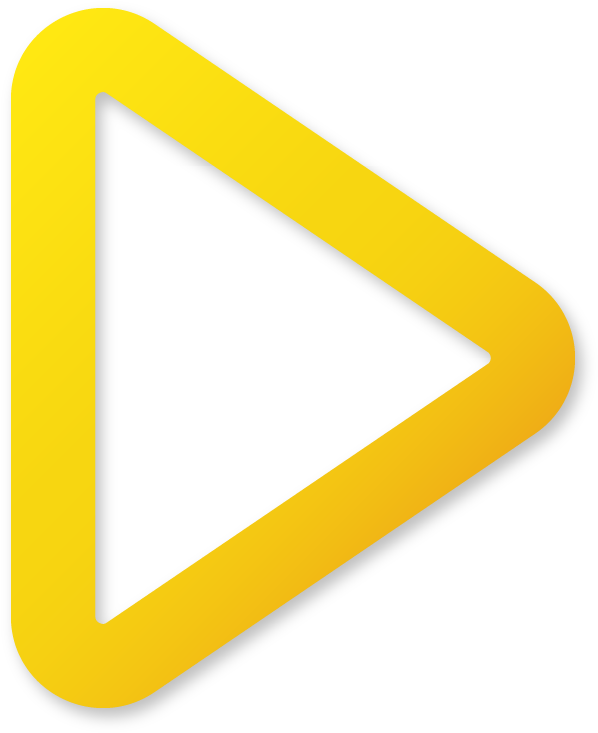
Known for its lightweight design and high efficiency, PotPlayer offers extensive GPU acceleration capabilities. It automatically enables hardware acceleration, helping integrated GPUs like Intel UHD Graphics or AMD Vega handle high-resolution content more smoothly.
PotPlayer is especially effective for users looking to improve 4K video playback without overwhelming their system’s CPU.
3. Media Player Classic – Home Cinema (MPC-HC)

This media player is optimized for high-performance playback, particularly when dealing with 4K video. By enabling hardware decoding, MPC-HC allows your integrated GPU to handle decoding tasks, freeing up CPU resources and improving video playback.
Ideal for users who need a lightweight yet powerful player to handle large video files.
4. Kodi
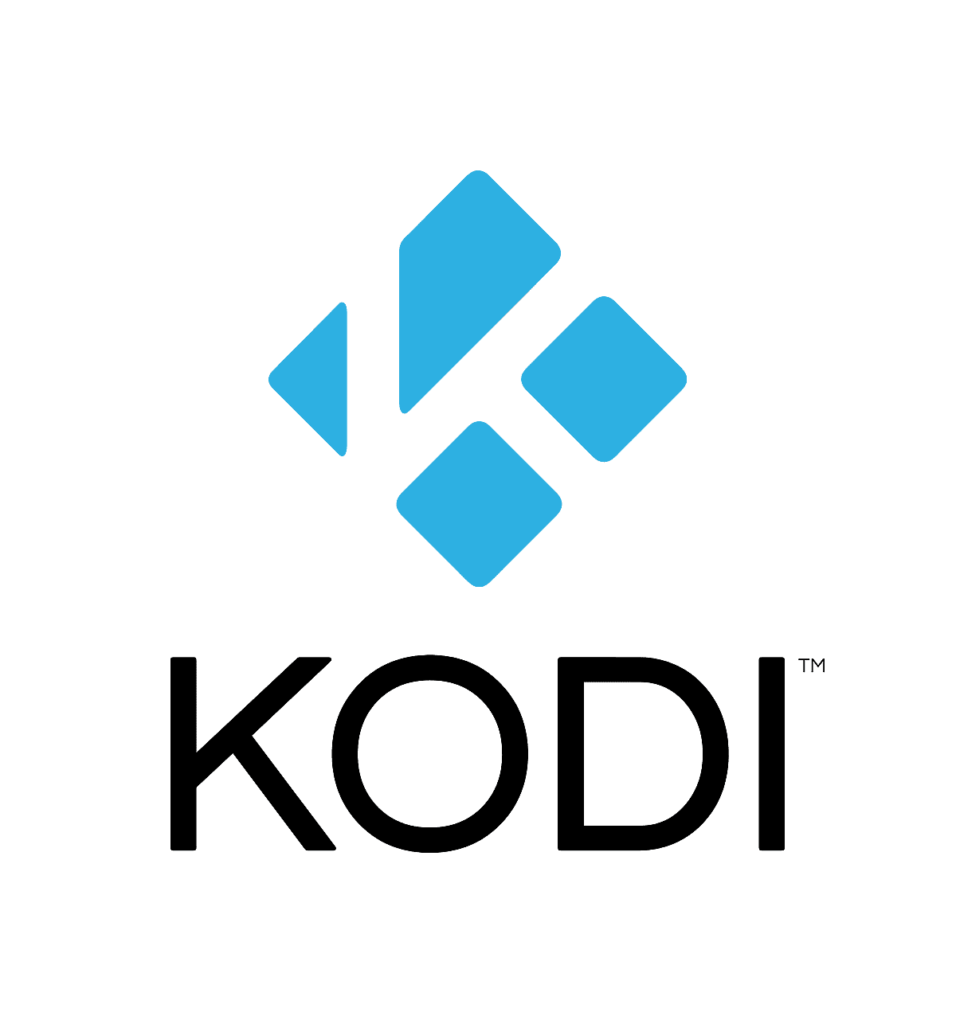
For those who stream 4K content, Kodi is a versatile media player that offers robust hardware acceleration options.
Kodi’s hardware decoding capabilities help your system process high-bitrate 4K streams more smoothly, reducing buffering and stuttering during playback.
By leveraging these best media players with built-in hardware decoding features, your integrated GPU can better manage 4K video playback without overwhelming system resources.
This is especially beneficial when dealing with complex video formats like HEVC (H.265) or VP9, which require more processing power.
Through a combination of system optimizations—such as lowering the resolution, adjusting refresh rates, and increasing RAM—and using software optimized for hardware decoding, you can greatly enhance the quality of 4K video playback on systems with integrated GPUs.
While integrated GPUs may not match the power of dedicated graphics cards, these tweaks ensure you get the best possible performance from your existing hardware.
External Monitors, Displays, and Peripherals for 4K Playback
Using External Displays for 4K with Integrated GPUs
Using external HD displays or 4K monitors with integrated GPUs can provide an enhanced viewing experience for 4K video playback, but it’s essential to ensure compatibility with the right connectors. Integrated GPUs, like Intel UHD Graphics, may have limitations, but with the proper setup, they can still support 4K video on external displays.
When connecting to an external monitor, the type of connector you use plays a significant role in determining the quality of playback. Let’s explore the most common connectors for 4K video:
1. HDMI 2.0
For smooth 4K 60Hz playback, HDMI 2.0 is the preferred standard. It supports higher data transfer rates, enabling 4K video at 60 frames per second without significant lag or stuttering. If your integrated GPU and external monitor both support HDMI 2.0, you can expect high-quality, smooth playback, even with 4K video content.
2. HDMI 1.4
While HDMI 1.4 can technically handle 4K video, it’s limited to 30Hz, meaning that fast-motion video may appear choppy or less fluid. For users with older monitors or GPUs, HDMI 1.4 is an option, but it won’t deliver the full experience of 4K 60Hz playback.
3. DisplayPort
DisplayPort is another excellent option for 4K video playback, particularly when using integrated GPUs. Similar to HDMI 2.0, it supports 4K resolution at 60Hz and often provides better overall performance when connecting to 4K monitors. Many modern Intel and AMD integrated GPUs come with DisplayPort compatibility, making it a reliable choice for users looking to maximize their 4K playback performance.
4. USB-C with DisplayPort
For modern systems, USB-C with DisplayPort support offers a flexible and efficient way to connect external displays. It combines video, data, and power transmission in one cable, providing an excellent solution for 4K video on compatible 4K monitors.
Choosing the best connectors for 4K video is crucial in ensuring that your integrated GPU can handle the demands of 4K playback on an external display. For optimal performance, always check whether your monitor and GPU support HDMI 2.0 or DisplayPort connections to avoid any bottlenecks in display quality.
Best 4K Monitors and Peripherals for Integrated GPUs
When selecting a 4K monitor or peripherals to pair with an integrated GPU, it’s essential to consider the balance between performance and compatibility. While integrated GPUs like Intel UHD Graphics are capable of 4K playback, choosing the right monitor and peripherals can optimize this experience and prevent issues like stuttering or lag.
Here’s a list of some of the best 4K monitors and peripherals that work well with integrated GPUs:
LG 27UK650-W 27” 4K Monitor
This monitor provides excellent 4K resolution at 60Hz and is compatible with both HDMI 2.0 and DisplayPort. Its IPS panel offers accurate color reproduction, making it a great option for users who need a versatile monitor for both media consumption and light content creation.
Optimal for: Integrated GPUs like Intel UHD Graphics and AMD Vega.
Dell UltraSharp U2720Q 27″ 4K Monitor
Known for its sharp image quality and DisplayPort support, this monitor is designed to handle 4K video smoothly. It works well with systems that rely on USB-C connections, making it an ideal choice for users who want an all-in-one solution for power and display.
Optimal for: Users with modern systems that include USB-C with DisplayPort support.
ASUS TUF Gaming VG289Q 28” 4K Monitor
While this monitor is marketed for gaming, its ability to handle 4K playback at 60Hz also makes it a solid choice for media consumption. With DisplayPort and HDMI 2.0 compatibility, it pairs well with integrated GPUs, offering smooth playback without lag.
Optimal for: Those who need a dual-purpose monitor for gaming and media.
BenQ EL2870U 28” 4K Monitor
This monitor is optimized for 4K HDR content, making it a great option for users looking to enjoy high-quality 4K video. It supports HDMI 2.0 and DisplayPort, ensuring seamless integration with modern integrated GPUs like Intel UHD and AMD Vega.
Optimal for: Users focused on media consumption and video playback.
Anker USB-C Hub with HDMI
For users relying on laptops or smaller devices with integrated GPUs, an Anker USB-C Hub with HDMI 2.0 support provides an easy way to connect external 4K monitors. It’s an affordable solution for expanding display capabilities while maintaining smooth 4K playback.
Optimal for: Laptop users with Intel UHD Graphics or AMD integrated GPUs who need flexible external display options.
Choosing the best monitors for integrated GPUs ensures you can take full advantage of your system’s ability to handle 4K video playback. Pairing these monitors with the appropriate connectors, such as DisplayPort or HDMI 2.0, will maximize performance and reduce the chances of encountering playback issues like stuttering or lag.
Conclusion
In conclusion, integrated GPUs have made significant strides in supporting 4K video playback, but they come with both strengths and limitations. Modern integrated GPUs like Intel UHD Graphics and AMD Vega can handle 4K video for tasks like streaming, basic media consumption, and light content creation, provided normal GPU temperatures are maintained to avoid throttling. However, they may struggle with high-bitrate files, intense multitasking, or more demanding video formats without proper optimization.
Optimizing system settings is the key to getting the most out of your integrated GPU. Adjusting display resolution, reducing refresh rates, enabling hardware decoding in media players, and ensuring your system has adequate RAM are crucial steps to ensure smoother playback. Using HDMI 2.0, DisplayPort, and compatible 4K monitors can also significantly enhance your video experience when connecting to external displays.
Despite these optimizations, it’s important to recognize the limitations of integrated GPUs. If you frequently work with 4K video editing, high-end content creation, or gaming at 4K 60Hz, upgrading to a dedicated GPU may be necessary. Dedicated GPUs, such as the Nvidia RTX 3080 or AMD 6600, offer far superior performance in handling high-bitrate video, intensive rendering, and advanced graphical tasks.
For most users, though, integrated GPUs are a cost-effective solution that can handle 4K video with the right tweaks and setup. Whether you’re streaming your favorite shows or editing light media, integrated GPUs offer a viable option for 4K playback, so long as you ensure your system is properly optimized for the task.
Frequently Asked Questions
Yes, Intel integrated graphics can handle 4K playback under typical conditions, but performance varies depending on the GPU model. For instance, Intel UHD Graphics (found in more recent processors) can manage 4K video playback relatively smoothly, especially for streaming on platforms like YouTube and Netflix. However, this is typically at 30fps for more demanding content, though it can handle UHD 60fps for less intensive tasks.
On the other hand, older GPUs like the Intel HD 4600 can output 4K video but may struggle with smooth playback at higher frame rates or bitrates. Users might experience occasional stuttering or lag, especially when dealing with high-motion content or local 4K video files with a high bitrate.
For most users with Intel UHD Graphics, 4K streaming should work well under standard conditions, but for more demanding tasks like video editing or high-bitrate content, the performance will likely be more limited.
Some integrated GPUs are better suited for 4K playback than others. Here are the most capable ones:
- AMD Vega 8 GPU: Found in AMD Ryzen processors, the Vega 8 GPU is one of the best-performing integrated GPUs for 4K video playback. It can handle both streaming and local 4K files with ease, and it even supports light gaming at 1080p.
- Intel UHD 630: This GPU is commonly found in many modern Intel processors and provides smooth 4K playback for streaming and basic media tasks. While it might struggle with high-bitrate content or more demanding editing tasks, it’s generally reliable for standard 4K media consumption.
- Intel HD P4600: An older integrated GPU, the Intel HD P4600 still supports 4K video playback, though its performance isn’t as robust as newer models. It’s better suited for light streaming and media viewing, but it can handle 4K content under the right conditions.
These integrated GPUs offer the best balance of performance for 4K playback, though users working with high-resolution content for professional purposes should consider upgrading to a discrete GPU for better results.
While integrated GPUs can handle 4K video playback, there are several limitations users should be aware of:
- Frame Rate Drops: Integrated GPUs struggle to maintain smooth playback at higher frame rates, such as 4K 60fps, especially for high-motion content like action movies or games. Frame rate drops can result in stuttering or jerky playback.
- High Bitrate Issues: High-bitrate 4K video files can overwhelm integrated GPUs, leading to buffering, stuttering, or complete playback failures. This is particularly common when playing local video files or using media players that don’t support hardware decoding.
- Resolution Scaling: When connected to external 4K monitors, integrated GPUs may face issues with resolution scaling, resulting in pixelation or blurry images. This is especially true when upscaling lower-resolution content to 4K or downscaling 4K content to fit smaller displays.
These limitations highlight the importance of optimizing system settings for smoother playback or considering an upgrade to a dedicated GPU if your use case involves frequent 4K video or professional content creation.
Yes, modern integrated graphics like Intel UHD or AMD Vega can handle 4K video playback smoothly, especially for streaming, though performance may vary for high-bitrate files.
Most modern GPUs, including Intel UHD Graphics, AMD Vega, and dedicated GPUs like Nvidia RTX 3060 and AMD 6600, can play 4K video smoothly.
Integrated graphics can handle basic 4K video editing, but for heavy editing or rendering, a dedicated GPU is recommended for better performance.
Yes, Intel UHD Graphics supports 4K at 60Hz, but older models like Intel HD 4600 may struggle with smooth playback at this frame rate.
Check your GPU’s specifications for 4K resolution support or look for compatibility with HDMI 2.0, DisplayPort, or other 4K-capable connectors.
GPUs like Intel UHD 630, AMD Vega, Nvidia RTX 3060, and AMD 6600 can handle 4K at 60Hz without issues.
A GPU with at least 6GB of VRAM, such as the Nvidia RTX 3060 or AMD 6600, is recommended for smooth 4K video editing.
A quad-core processor like the Intel Core i7 or AMD Ryzen 5 is the minimum for 4K video editing, with higher-end models preferred for smoother performance.
The Nvidia RTX 3080 or AMD 6800 XT are among the best GPUs for high-performance 4K video editing.
At least 16GB of RAM is required for smooth 4K video editing, though 32GB is recommended for intensive projects.
Both are important, but the GPU plays a larger role in rendering and real-time playback, while the CPU handles encoding and multitasking.
A card like the GT 730 or Intel UHD 630 is the minimum for smooth 4K playback.
No, a mid-range GPU like the Intel UHD Graphics or AMD Vega can handle 4K video playback efficiently.
4K video playback primarily relies on the GPU for decoding and rendering, but the CPU plays a role in managing data flow.
Yes, the RTX 3060 is well-suited for 4K video editing, offering good performance for most editing tasks.
Check the GPU’s specifications for 4K resolution support and compatibility with HDMI 2.0 or DisplayPort connectors.
4K playback puts more strain on the GPU, which handles video decoding and rendering.
At least 4GB of VRAM is recommended for smooth 4K playback, but 6GB or more is ideal for intensive tasks like editing.